
by PowerLOC Technologies http://www.destinator1.com
Review by Crile Carvey
 |
Destinator3 Personal Navigation System
by PowerLOC Technologies http://www.destinator1.com Review by Crile Carvey |



|
|

|
Destinator for North America comes on 2 CD's. That's a lot of data - of course far too much to copy to the limited
storage space on a typical PDA, even with added storage cards. In order to get the maps you need from the CD's to the PDA,
you'll use a great application called "Destinator Console America".
The Console application presents a North American map, broken into regions. The map sections appear awkwardly suspended in space above a US map, but it is easy enough to choose a region with a mouse click. You can also pick from a menu, which conveniently indicates the required space in megabytes. Once you pick a region, you can choose to copy that region to your PDA, and select where to store the data on the PDA (main memory or storage card). The smallest data region, Hawaii, is 3.2 MB. Most are over 200 MB, making a dedicated storage card for your maps a good idea. You will not be able to fly off on a cross-country tour without access to a desktop computer from which you can load local maps. |
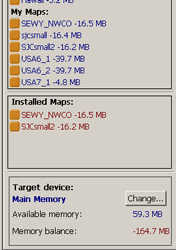
|
 |
In order to reduce the data sets to manageable sizes, the Destinator Console makes it easy to put together your own
regional maps. They call this process "cutting" a map. Using a visual editor, you can find places by
name, select predefined areas, or drag a rectangle on the pap to "crop" a section.
An "estimation" function tells you how much memory your custom map section requires. When you are satisfied, clicking on the "cut" button starts a quick data extraction process that produces a custom data set on your desktop's file system. Back at the map loader, you can select any of your custom datasets, which are easy to get to in a list called "my maps". The list clearly displays the current memory configuration, the size of your selected maps, and the remaining memory. |
|
Perhaps because Bluetooth is fairly new, the interaction between the Bluetooth receiver, the PocketPC 2003
"Bluetooth Manager" program and Destinator is not without problems. On the plus side, they seem to be logical ones,
not technical ones. The software did not crash or lock up on us, but the Microsoft engineers
could have done better "use case" analysis.
Here's what is probably a common scenario that we tested out: turn the Bluetooth device off while Destinator is running, or move out of the small (15 foot?) Bluetooth range. Simple enough, huh? You'd expect that when you turned it back on, everything would straighten itself out after a few minutes. Wrong. Destinator not only loses the satellites, but when you click on the "find GPS" button, it comes back "GPS not found". On further investigation, the problem is that PocketPC automatically disconnects from the Bluetooth device when it can't find it, and does not automatically reconnect when it gets back in range. You have to go the Bluetooth Manager, find the device, and click on the "connect" menu choice. Happily, when you go back to Destinator, it automatically rediscovers the GPS receiver and you are back in business. |
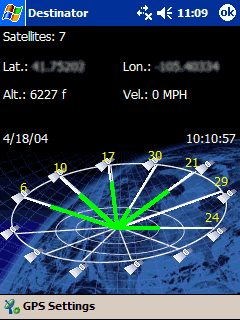 |
|
How better to see if this stuff really works than to plop yourself down in a strange airport,
turn it on, and see if you can find your hotel in another city 50 miles away? That's what we tried,
and for the most part, were successful.
When we got into our rental car, we flipped on the Bluetooth receiver, tossed it up on the dash, opened up our PocketPC, connected to the GPS device, fired up Destinator, and we were in business. Within a few minutes, we had our current location displayed on the screen. We entered our destination address, asked for a route, and we got directions right from the parking space! Quite impressive. But don't ignore the warning - instead of taking the beautiful road along the beach, we were sent on an inland road 1/2 mile from the shore. The next thing they need to add to these things is a sense of aesthetic appreciation! |
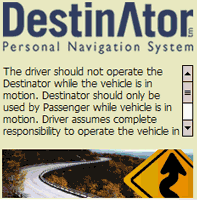 |
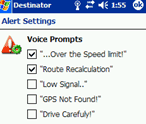 |
This reviewer is not a big fan of voice-assisted navigation, though we have heard good things from folks
willing to use headsets in quiet cars. PocketPC PDA's seem an especially poor choice for such applications,
because of excessive battery drain and the tiny tinny built-in sound transducers.
But Destinator will talk to you like the best. There are several "alerts" that you can choose to receive audibly. We did not test this feature. Let's hope their voice features are better implemented than their spelling of "carefully". |
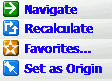 |
When you click on the screen you get a pop-up menu, with only one of the four options having a clear name. "Set as origin" is easy enough to figure out - but what does "Favorites..." mean? Is it for adding a favorite, picking a favorite, or what? And what the heck is it you are marking as "favorite", anyhow? Turns out it is for adding the currently selected point as a favorite. "Recalculate", however, has nothing to do with the currently selected point at all. |